FTP (File Transfer Protocol) is a system that allows you to access, transfer, and manage files between your server and computer. This is the method that we recommend you use when uploading to and downloading from your Minecraft server.
There are a lot of FTP clients available for you to use. Among the most popular and the one we suggest is FileZilla. This is also what we will be using for this guide.
1. Log in to your Minecraft Control Panel.
2. On the left side navigation, click Files > FTP File Access.
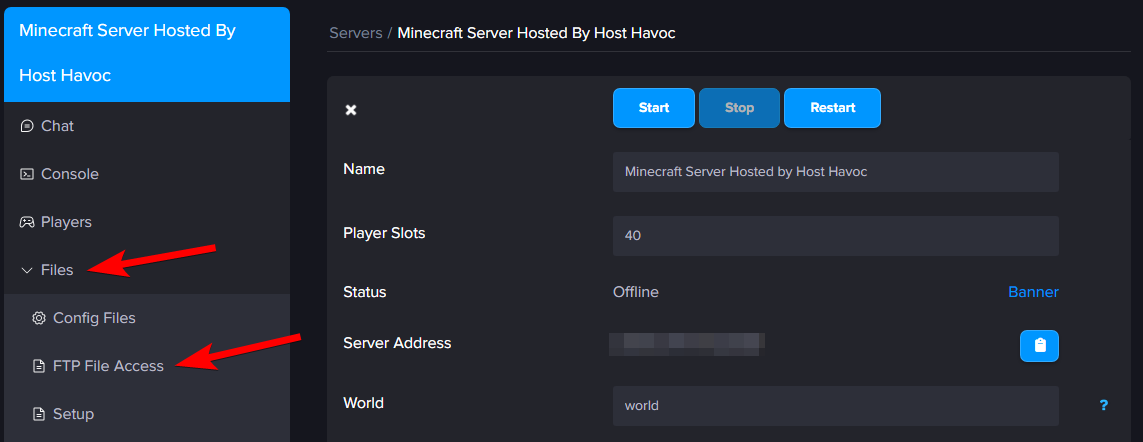
3. Open up FileZilla (or your preferred FTP client) and copy the details found on your control panel, as specified below:
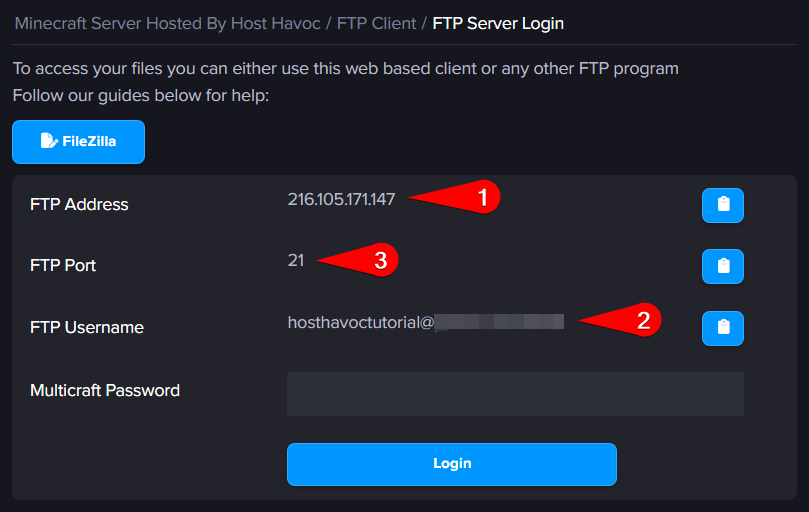

You're all set! You can now upload, move, delete and rename files/folders from this FTP client remotely. We suggest stopping the server before attempting to make any changes to your server files.
If you need further assistance, please submit a support ticket and our team will be happy to assist you.
There are a lot of FTP clients available for you to use. Among the most popular and the one we suggest is FileZilla. This is also what we will be using for this guide.
1. Log in to your Minecraft Control Panel.
2. On the left side navigation, click Files > FTP File Access.
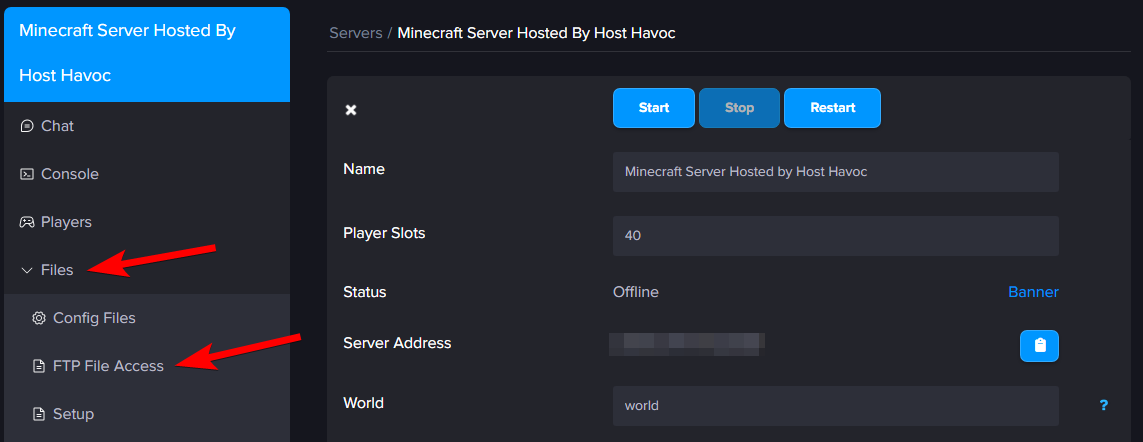
3. Open up FileZilla (or your preferred FTP client) and copy the details found on your control panel, as specified below:
- FTP Address: Host
- FTP Port: Port
- FTP Username: Username
- Multicraft (your control panel password): Password
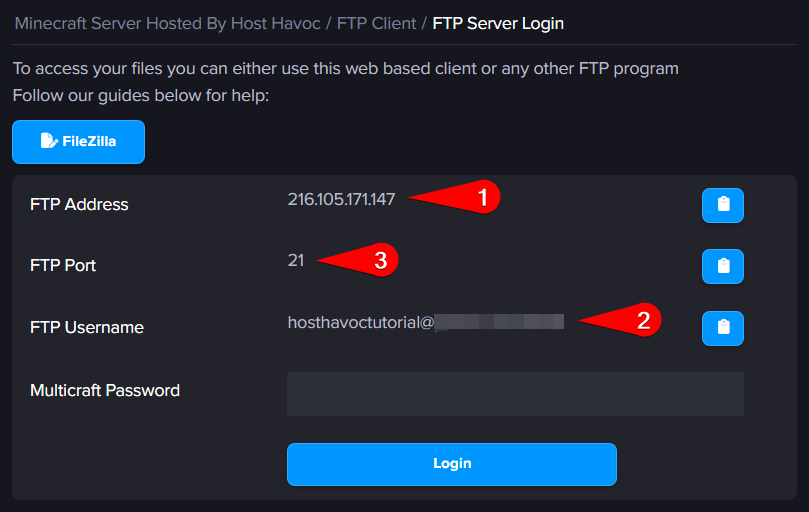

You're all set! You can now upload, move, delete and rename files/folders from this FTP client remotely. We suggest stopping the server before attempting to make any changes to your server files.
If you need further assistance, please submit a support ticket and our team will be happy to assist you.

