Locating Local Save Files
Launch PalWorld and then click Start Game, you will see a list of your locally saved world.
Click the world you wish to upload to the server.
You will see a small Folder icon near the bottom left, Clicking this will open the saves folder on your PC.
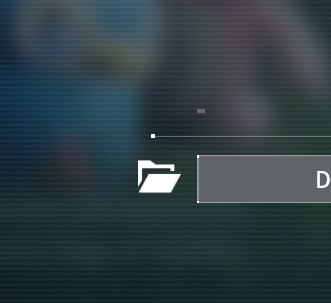
Example of what the save files look like
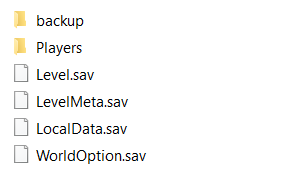
Upload The Save Files Using an FTP client
Ensure the server is stopped before uploading the save data
You will want to set up an FTP client to upload the save files from your PC to the server.
The default Save Location is ./Pal/Saved/SavedGames/0/SaveGame/
You will want to delete any existing save files on the server before uploading your save files.
Example of what the save data looks like on the server when viewed from the file manager
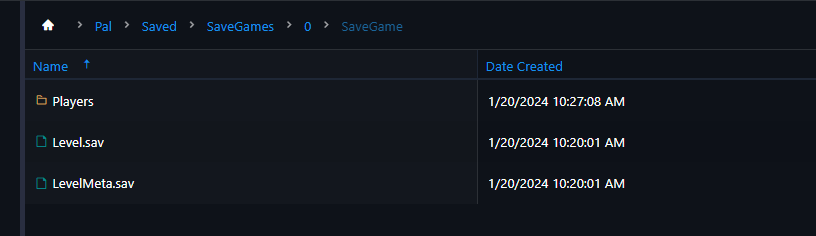
To use a different save name, You can adjust the Save Name setting in the GameUserSettings.ini in the configuration file menu of the server's control panel.

