Here, we'll be taking a look at using an FTP service to control your service's files. The first thing that you will need is an FTP client, we recommend using FileZilla.
It can be downloaded from here:
Instructions for configuring your FTP client:
1. Log in to the Game Control Panel and navigate to your server.
2. Near the middle of the screen, you should see an
FTP Info option with the FTP IP and Port below it. Copy and Paste this into the Host box of FileZilla. It should look similar to this: 167.114.172.201:8821.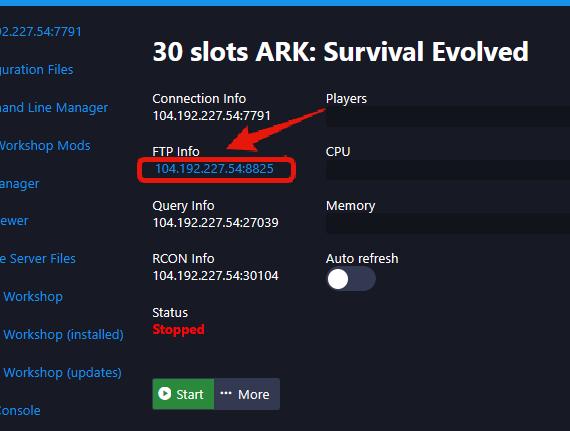
If it says
SFTP Info instead of FTP Info you will need to add sftp:// in front of the IP, example sftp://167.114.172.201:88213. Enter your control panel username and password into the Username and Password option of FileZilla. Your password can be changed from within the panel.

4. The port should automatically adjust itself to whatever the correct value is (8821) if you copy/paste the
FTP Info from the control panel correctly into FileZilla.5. Click the Quickconnect option to connect.

