Forge is a Minecraft server type that allows you to load mods on your Minecraft server.
The process for setting up Forge on your server varies depending on the version of Minecraft Forge you intend to use. Below are the various guides based on your preferred version:
2. Visit the Forge download page and download the Installer for the version of Forge that you would like to use.
3. Run the installer JAR file and select the Install server option. Select a folder on your computer where the files will be installed, then click OK.
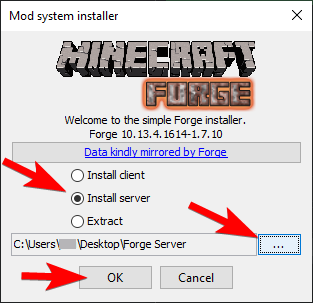
4. Access your server directory through an FTP client of your choice. (How to setup an FTP client)
5. Upload all the contents from the folder you installed Forge to your server. The files you're uploading should look like the following:
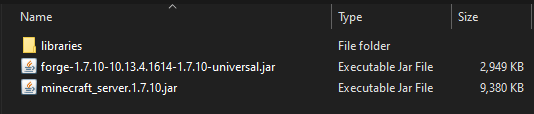
6. Rename the Forge JAR based on the Minecraft version you are using:
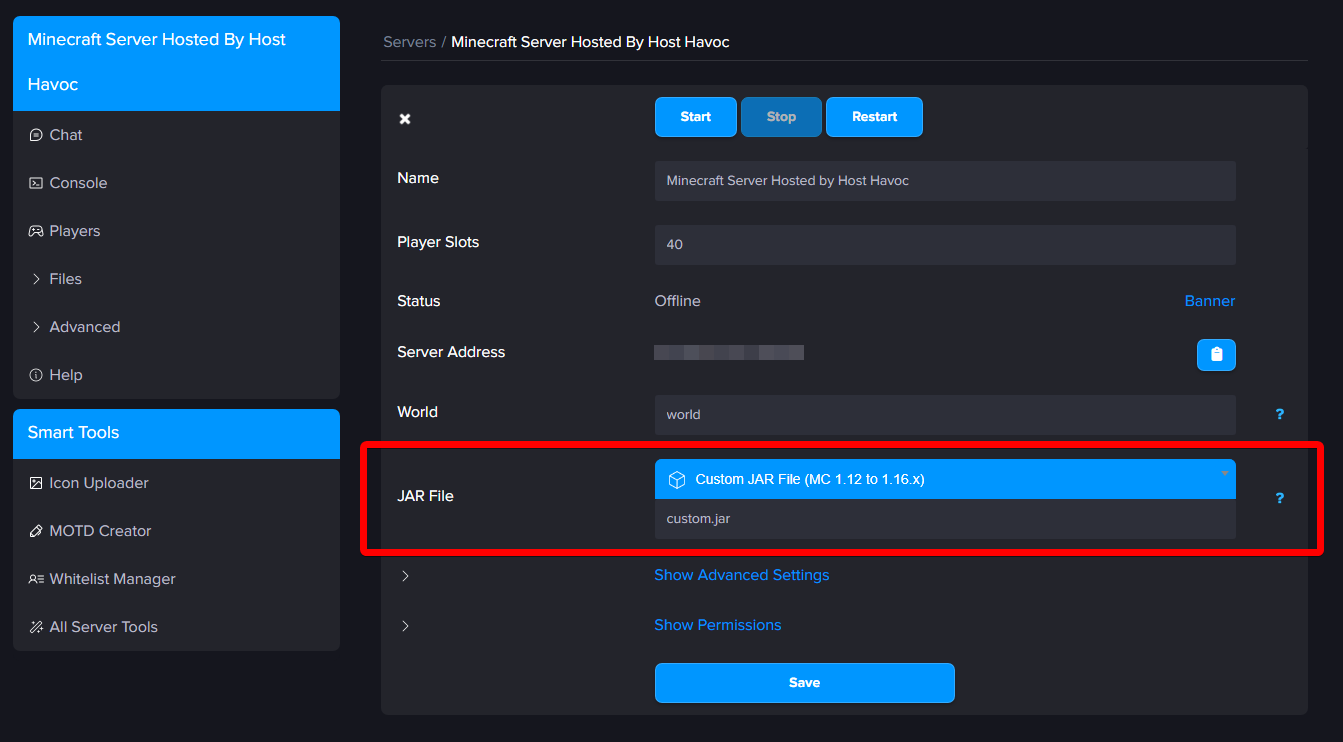
7. In the Minecraft control panel, look for the JAR File option and select Custom Jar File (MC 1.12 to 1.16x) or Custom Jar File (MC 1.11.2 and Below) option depending on the version you would like to use.
8. Click Save then restart your server to apply the changes.
If you need further assistance, please submit a support ticket and our team will be happy to assist you.
The process for setting up Forge on your server varies depending on the version of Minecraft Forge you intend to use. Below are the various guides based on your preferred version:
- Forge for Minecraft 1.17 - 1.17.1 (Java 16)
- Forge for Minecraft 1.18 - 1.20.5 (Java 17)
- Forge for Minecraft 1.20.6 - 1.21.X (Java 21)
- NeoForge for Minecraft 1.21.X (Java 21)
Server Installation: Forge for Minecraft 1.1 - 1.16.5
1. Determine the version of Minecraft that you plan on running. This will depend on the mods that you're running, etc. Most mods & mod packs will display the necessary version.2. Visit the Forge download page and download the Installer for the version of Forge that you would like to use.
3. Run the installer JAR file and select the Install server option. Select a folder on your computer where the files will be installed, then click OK.
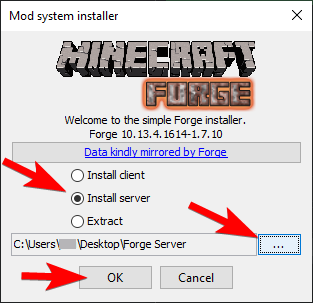
4. Access your server directory through an FTP client of your choice. (How to setup an FTP client)
5. Upload all the contents from the folder you installed Forge to your server. The files you're uploading should look like the following:
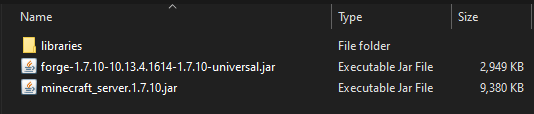
6. Rename the Forge JAR based on the Minecraft version you are using:
- If you are running Minecraft version 1.12.X - 1.16.X, rename it to
custom.jar - If you are running Minecraft version 1.11.2 or below, rename it to
custom-1112below.jar
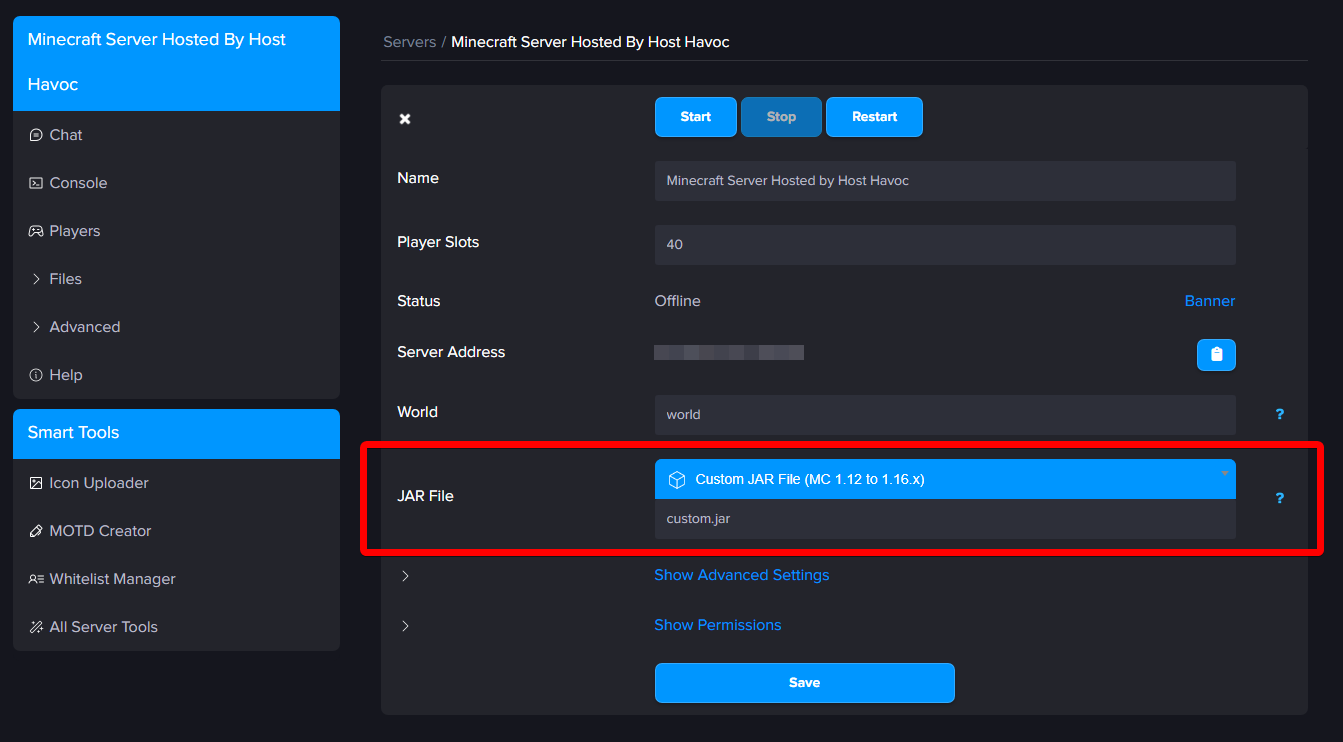
7. In the Minecraft control panel, look for the JAR File option and select Custom Jar File (MC 1.12 to 1.16x) or Custom Jar File (MC 1.11.2 and Below) option depending on the version you would like to use.
8. Click Save then restart your server to apply the changes.
If you need further assistance, please submit a support ticket and our team will be happy to assist you.

