Forge is a Minecraft server type that allows you to load mods on your Minecraft server.
The process for setting up Forge on your server varies depending on the version of Minecraft Forge you intend to use. Below are the various guides based on your preferred version:
1. Determine the version of Minecraft that you plan on running. This will depend on the mods that you're running, etc. Most mods & mod packs will display the necessary version.
2. Visit the Forge download page and download the Installer for the version of Forge that you would like to use.
3. Run the installer JAR file and select the Install server option. Select a folder on your computer where the files will be installed, then click OK.
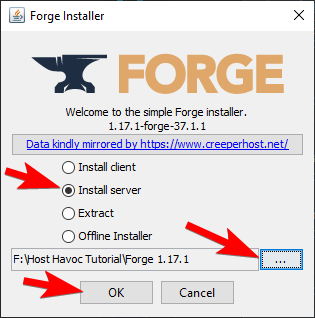
4. After the installation, go to the installation folder. Navigate to /libraries/net/minecraftforge/forge/[ForgeVersion]/.
5. Find and copy the
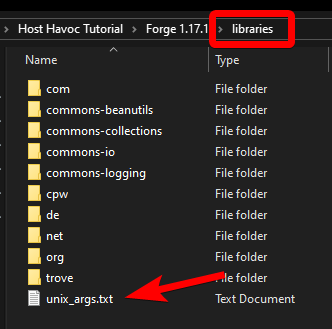
6. Access your server directory through an FTP client of your choice. (How to setup an FTP client)
7. Upload the libraries folder to the root directory of your Minecraft server.
8. In the Minecraft control panel, look for the JAR File option and select Forge for Java 16+.
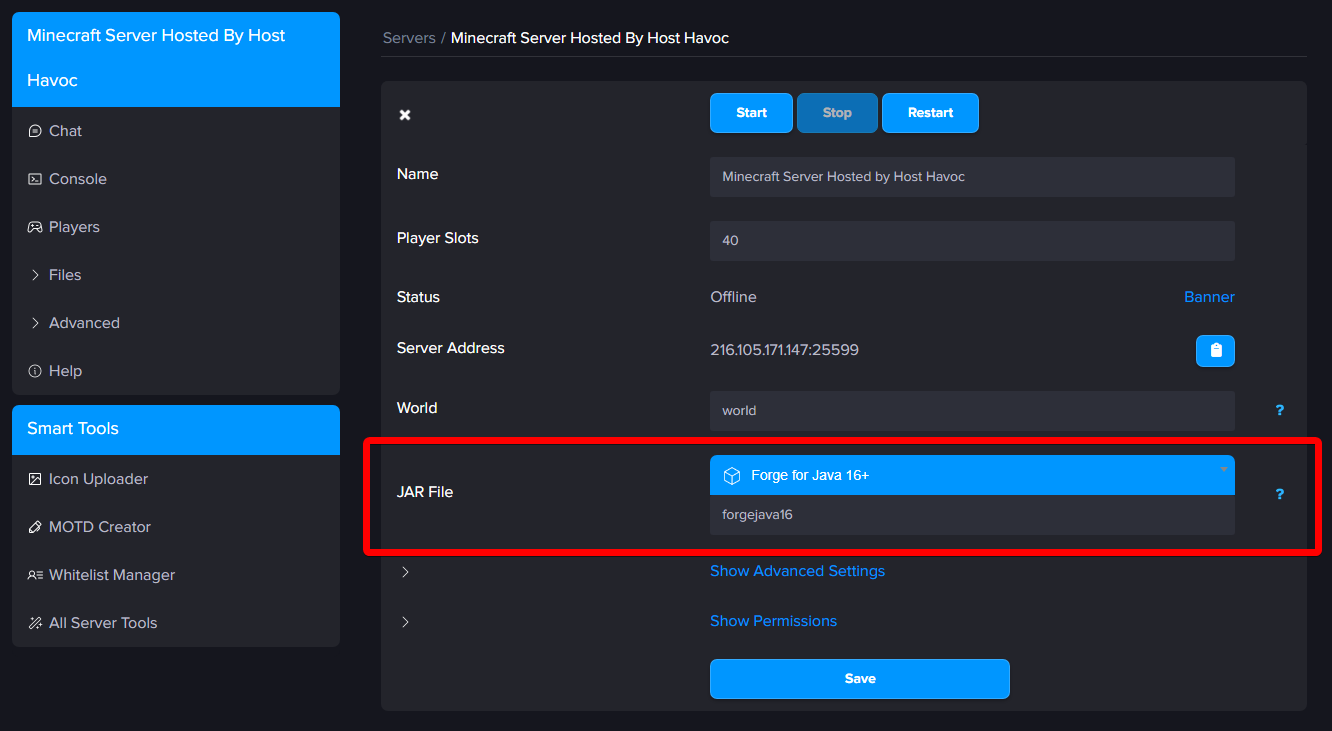
9. Click Save then restart your server to apply the changes.
If you need further assistance, please submit a support ticket and our team will be happy to assist you.
The process for setting up Forge on your server varies depending on the version of Minecraft Forge you intend to use. Below are the various guides based on your preferred version:
- Forge for Minecraft 1.1 - 1.16.5 (Java 8)
- Forge for Minecraft 1.18 - 1.20.5 (Java 17)
- Forge for Minecraft 1.20.6 - 1.21.X (Java 21)
- NeoForge for Minecraft 1.21.X (Java 21)
Server Installation: Forge for Minecraft 1.17 - 1.17.1
1. Determine the version of Minecraft that you plan on running. This will depend on the mods that you're running, etc. Most mods & mod packs will display the necessary version.
2. Visit the Forge download page and download the Installer for the version of Forge that you would like to use.
3. Run the installer JAR file and select the Install server option. Select a folder on your computer where the files will be installed, then click OK.
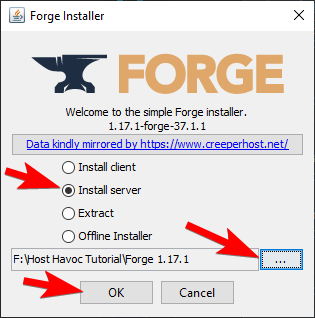
4. After the installation, go to the installation folder. Navigate to /libraries/net/minecraftforge/forge/[ForgeVersion]/.
5. Find and copy the
unix_args.txt and paste it into the libraries folder. 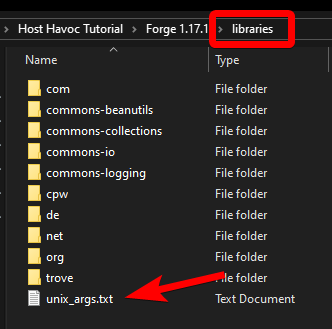
6. Access your server directory through an FTP client of your choice. (How to setup an FTP client)
7. Upload the libraries folder to the root directory of your Minecraft server.
8. In the Minecraft control panel, look for the JAR File option and select Forge for Java 16+.
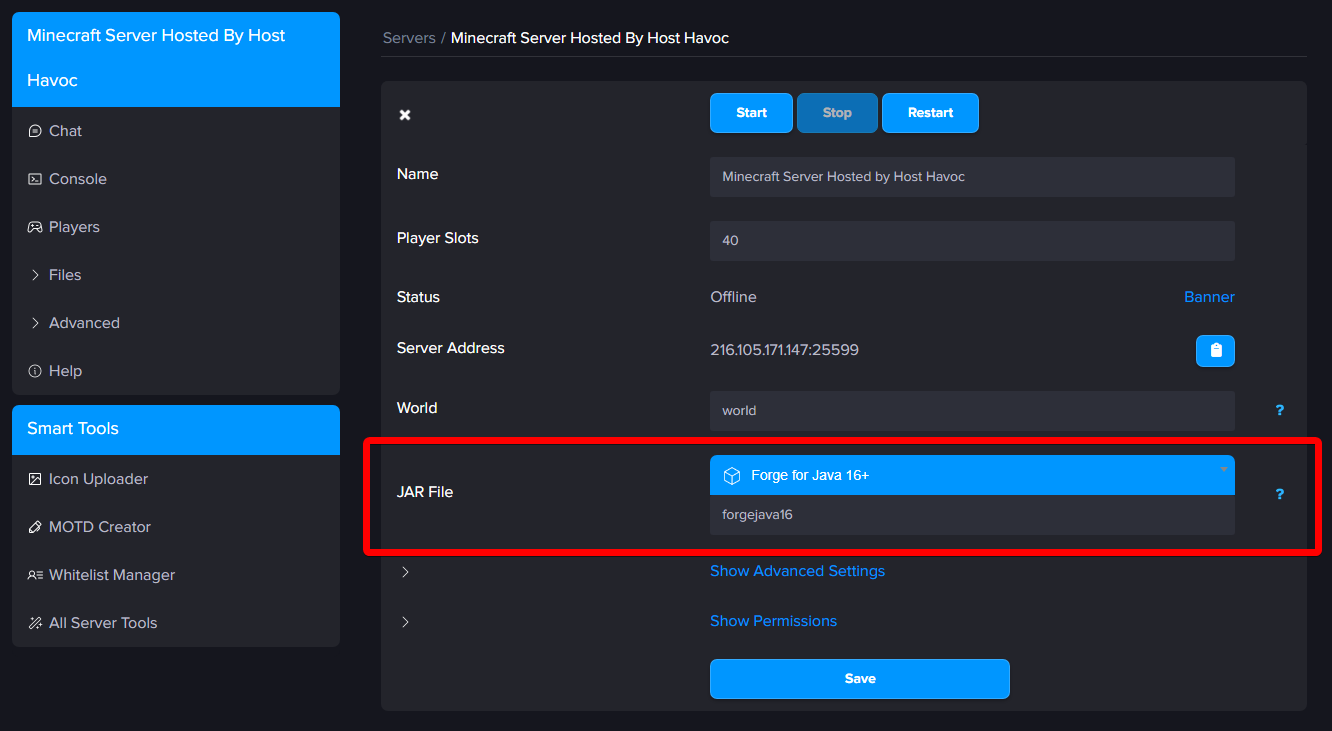
9. Click Save then restart your server to apply the changes.
If you need further assistance, please submit a support ticket and our team will be happy to assist you.

