Method 1: Workshop Webpage
Navigate to the Workshop website
https://reforger.armaplatform.com/workshop
Locate the mod you wish to install on the server.
Copy down the Name, ID, and Version for the mod.
Here is an example of a workshop page showing where the info is located
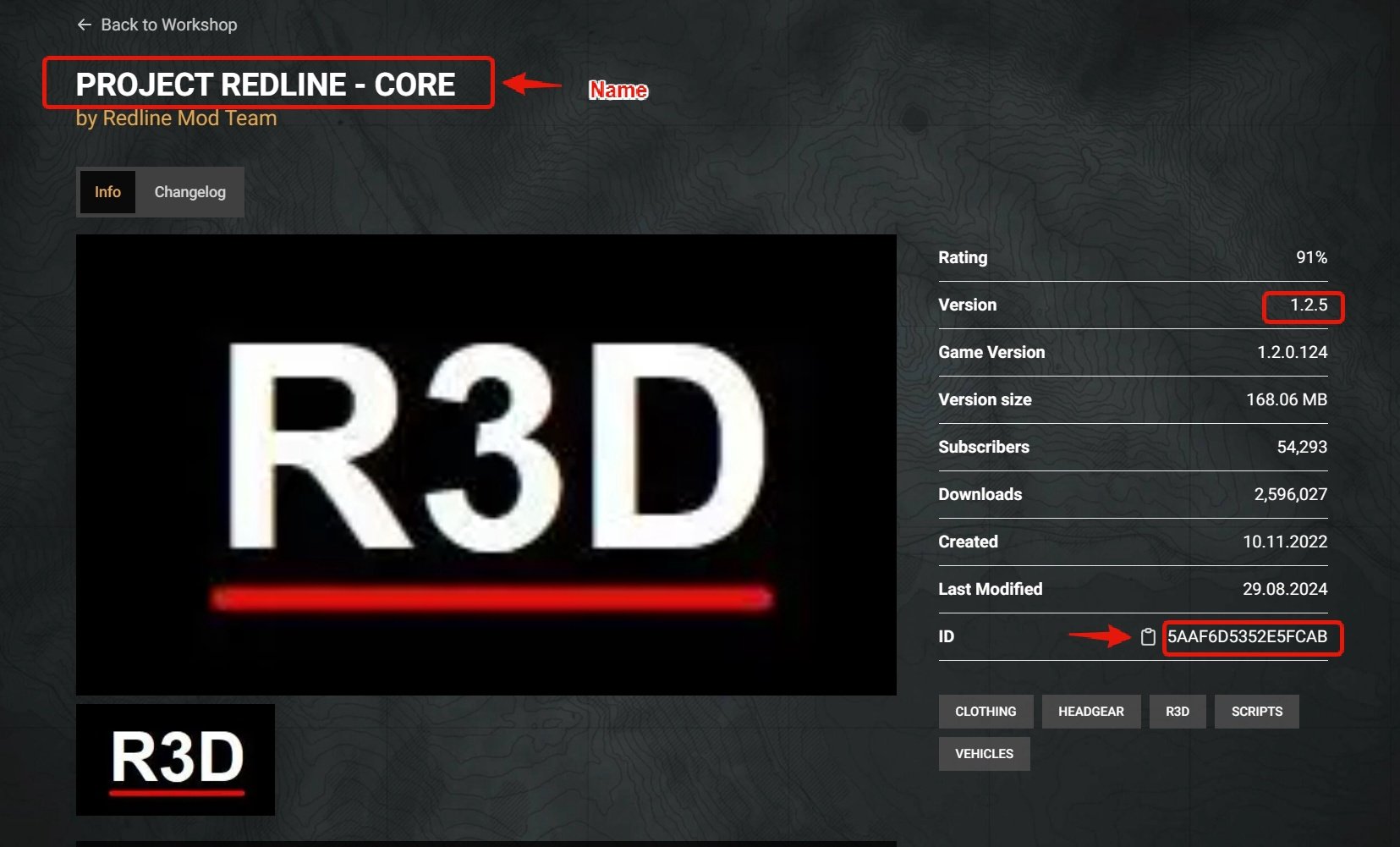
Method 2: ServerData.json file
You will first need to download and install the mod you wish to use from the ingame workshop option.
Once installed, navigate to where the mods are installed on your PC, the default location is
C:\Users\<Username>\Documents\my games\ArmaReforger\addons\
Open the folder for the mod you wish to set up on the server.
Locate and open the ServerData.json file
Find the "id","name", and "version" options and copy the values down.
It should be at the top of the file and look like this
"id": "591AF5BDA9F7CE8B",
"name": "Capture & Hold",
"revision": {
"version": "1.0.8",
Adding the mod to the server
Log in to the Game Control Panel and navigate to your server.
Stop your server
Click on the
Configuration Files iconClick on the
Config Editor for the serverconfig.jsonNavigate to the Mods option
You would add your mod's code to this option. Each mod should follow this template
{"modId":"id","name":"name","version":"version"}
Replace the id, name, and version with the values you copied from the mod's ServerData.json or Workshop Page
It should look like this example
{"modId":"591AF5BDA9F7CE8B","name":"Capture & Hold","version":"1.0.8"}
If you have multiple mods, include a , after each mod, except for the last one.
Example of Multiple Mods
{"modId":"591AF5BDA9F7CE8B","name":"Capture & Hold","version":"1.0.8"},
{"modId":"59673B6FBB95459F", "name":"BetterTracers","version":"1.0.5"},
{"modId": "5614E482BF83E310","name": "Sample Mod - New Car","version": "1.0.5"}
Once you have added the mods, click the Save option.

