How to connect a Domain Name to your TeamSpeak server
You will need to own a domain name and webhosting service to use a custom domain name on your TS server.
In this example, we will be going over connecting a domain/webhost you have with Host Havoc to your TS server.
You will first want to create the subdomain you wish to use to connect with. In this example, we are using ts as our subdomain.
example: ts.exampledomainname.com
This can be done from within cPanel in the client billing area of the website when managing your webhosting services.
Once in cPanel, click on the subdomain option on the page. You can type in subdomains in the search bar in the top right to quickly access the option
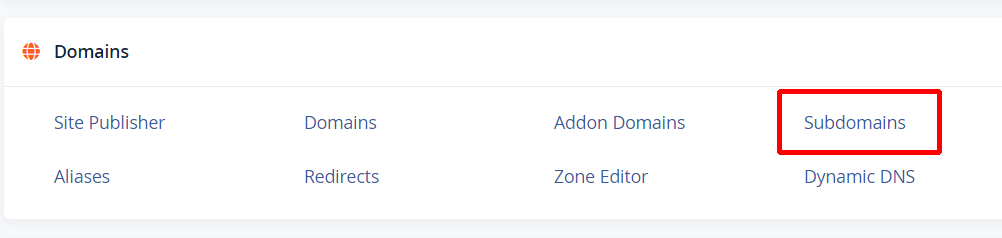
Enter in the subdomain name you wish to use in the subdomain field, in this example it would be ts
Then click the create button
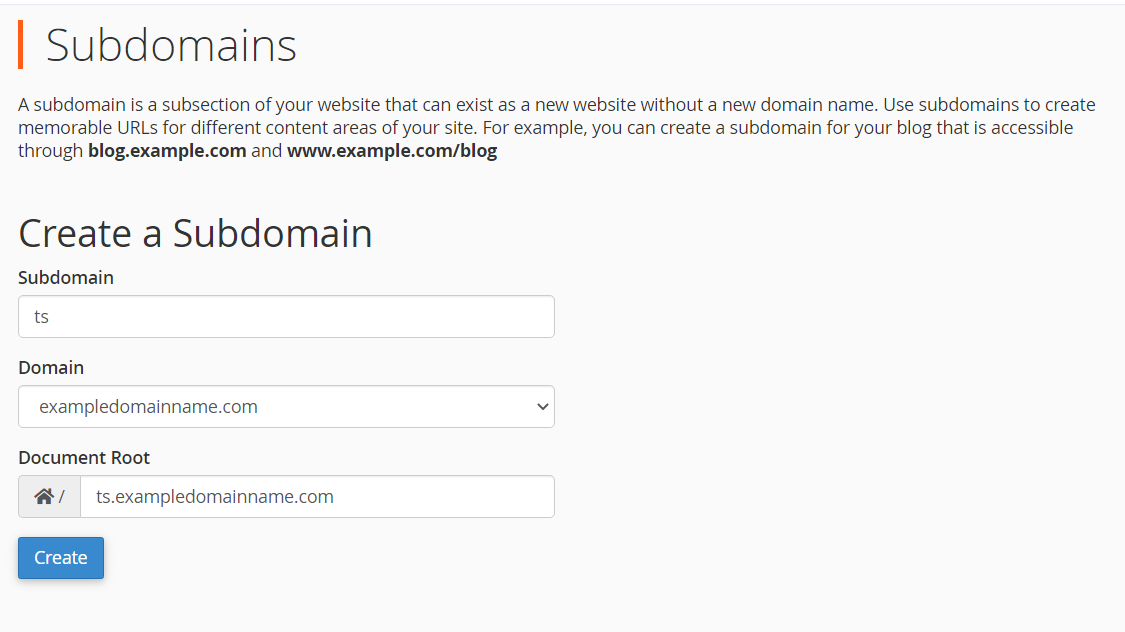
Now you will need to modify the 'A' records for the subdomain to point to the IP address of your TeamSpeak server.
This is done from the Zone Editor in cPanel. Click the Zone Editor option or search Zone Editor in the search option.
Click on the 'Manage' button to manage the DNS records of your domain.
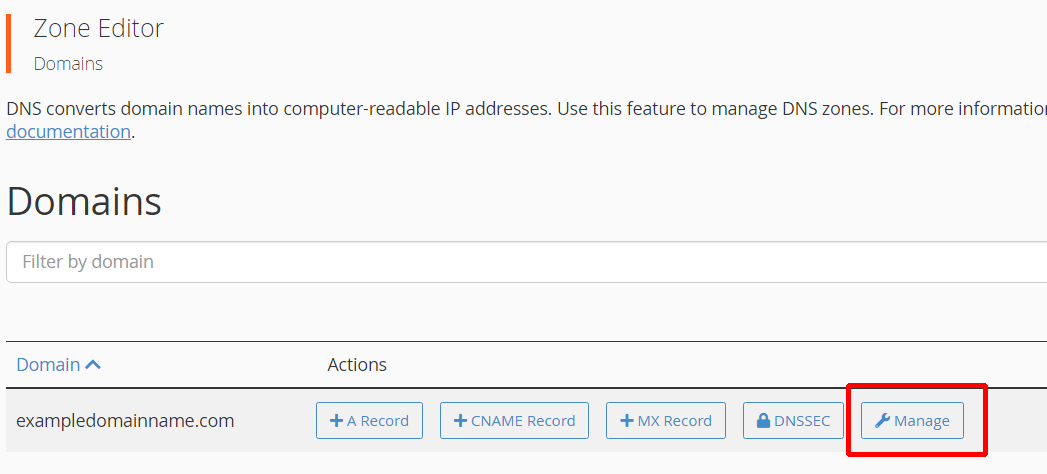
Scroll down the list of DNS records until you come across the 'A' record for the subdomain you just created.
In this example, we are looking for ts.exampledomainname.com.
Once you have found the record click the edit option on it

Replace the IP address with the IP address of your TeamSpeak server and then press the save button.
Do NOT include your TeamSpeak's port in with the IP.
So if your TeamSpeak's connection info is 199.60.101.245:10394, you would only write 199.60.101.245
After editing the 'A' record for the subdomain, we need to create a new 'SRV' record in the Zone Editor.
Scroll up to the top of the Zone Editor page and click the Add Record option
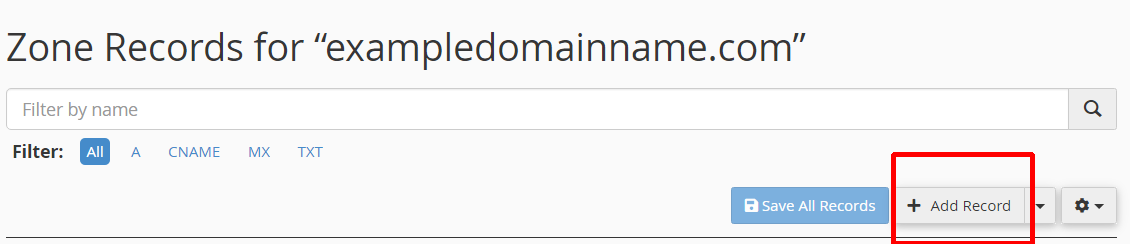
For the Name option, you will need to write _ts3._udp. followed by your subdomain
So in our example, we would write it out as _ts3._udp.ts.
It should auto-add your domain to the end after you finish typing in the field and display it as
_ts3._udp.ts.exampledomain.com.
For the TTL option, leave it on the default value of 14400
Set the Type option to SRV
Set the Priority to 0
Set the Weight to 5
Set the Port to your TeamSpeak server's port. If your TS servers connection info is 199.60.101.245:10394, you would set the port to 10394
Set the Target to your subdomain. In this example, it would be ts.exampledomain.com
Click the Save Record Option.
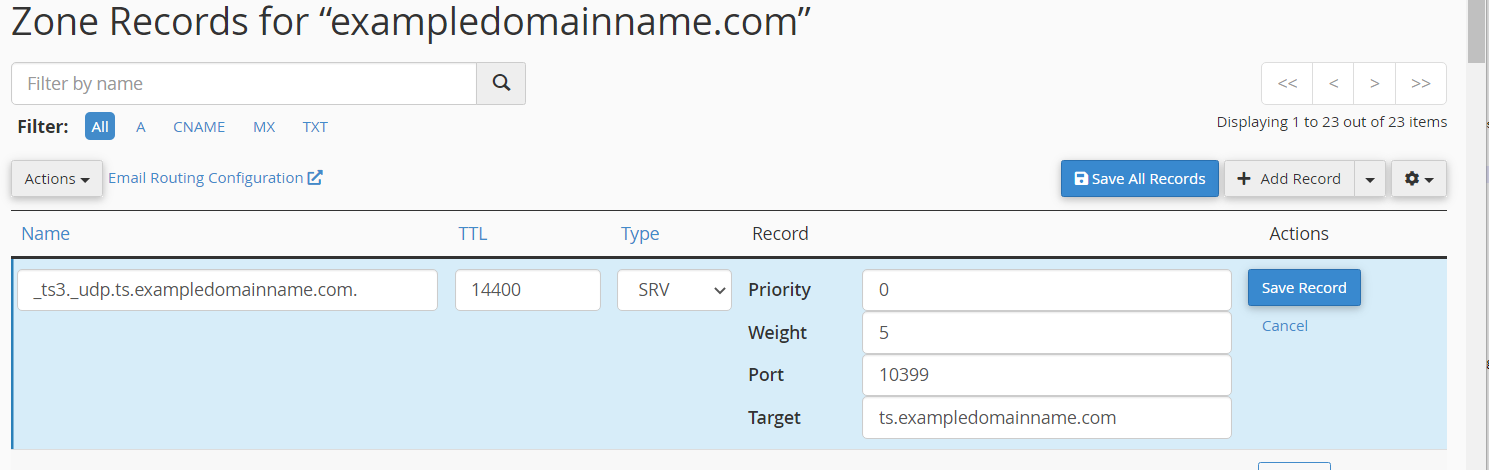
That completes the steps needed.
It may take up to 24 hours for some ISPs to refresh and update their DNS records before the subdomain will work correctly.

